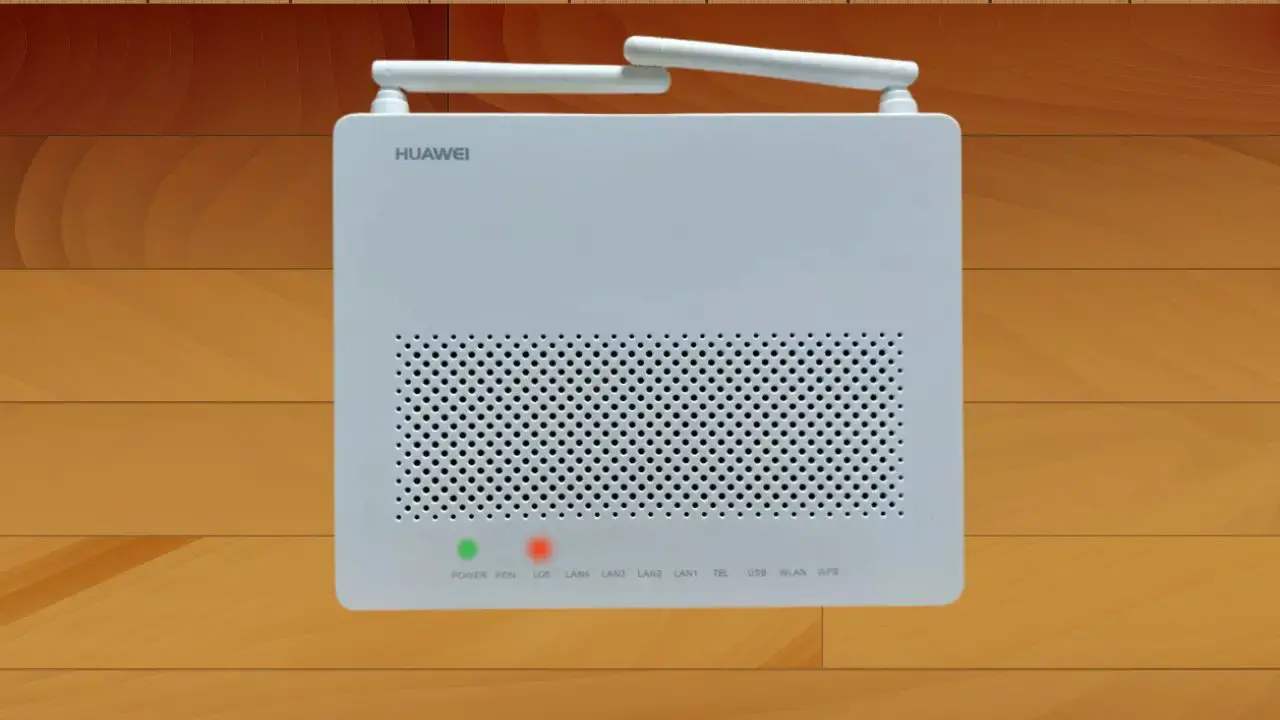Noticed the LOS light blinking red on your your Huawei router? LOS (LOS of signal) light starts blinking red whenever there’s some issue with the internet. When you see the red light, you won’t be able to connect to the internet on your device.
This issue has been reported by many users having Huawei routers. In general, this issue is not limited to only Huawei routers and you can face it with any brand router you have.
But why does this happen and how can I fix this issue and begin using my internet again? It is frustrating when the Huawei router shows the LOS light blinking red and your internet connection is disturbed while you are in the middle of something important.
Here’s the article you have been looking for if you are troubled by this issue and searching the internet for how to fix it. This article will guide you on how you can solve the LOS light blinking red on the Huawei router.
Why is LOS Light Blinking Red on Huawei Router?
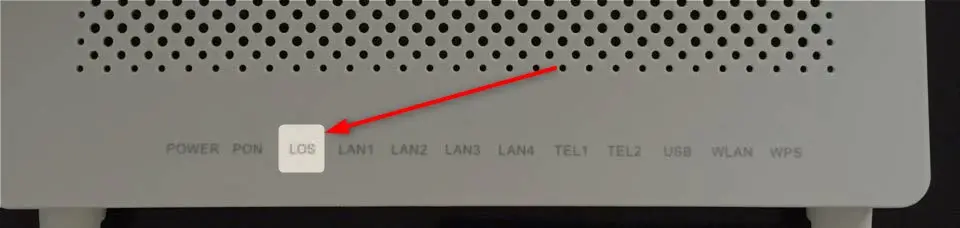
If the LOS light is blinking red, then it indicates that there’s some issue with your internet connection. This can happen due to the following reasons:
- Hardware Issues– You can face the issue if the Pin or fiber optic cable that is connected to your router is damaged. , if there are some hardware-related issues with the router then also you may encounter the red LOS light on the router.
- Unpaid Bill– Your ISP will deactivate your internet connection if you don’t pay your bill on time (that is when you have pending bills). Due to this, you may encounter this issue on your Huawei router.
- Maintenance– Another reason behind this issue is planned maintenance. If your internet connection is going under maintenance then you will see the LOS light blinking red.
- Incorrect Settings– If your router settings have been misconfigured then also it can cause this issue.
- Firmware Issues– Another common reason for facing this issue is firmware issues, i.e., outdated or corrupted firmware.
- Compatibility Issues– If your router is incompatible with your ISP’s network infrastructure then that can also cause this issue.
Fix LOS Light Blinking Red on Huawei Router
There can be multiple reasons that can cause this issue on your router. You can follow the steps given below to fix the LOS light blinking red on the Huawei Router-
Power Cycle Router
Before getting ahead with other fixes, we recommend you to power cycle your router. If this was a temporary glitch or bug, then a power cycle should solve the issue. Mentioned below are the steps to fix this issue-
- Locate and press the Power button on your router to turn it off.
- After all the lights on the router go off, unplug the power cord from the router.
- Wait for a minute or two, and then plug back the power cord to the router.
- Now, press the Power button again on the router to turn it on.
- Wait for the router to turn on and then check for the issue, whether it is resolved or not.
Pay Your Bills
If you have forgotten your bill and you have a pending internet bill in your name then your ISP may deactivate your connection temporarily. Due to this, you will see the red LOS light on your router. If you have any pending internet bill, then you should pay it first.
After you pay the bill, it might take some time for your internet connection to be restored so you will have to wait for some time until your internet connection is restored. It is advised to pay your bills on time to avoid internet disconnection.
Check for Cable Damage
Look for any damage to the cable. Nowadays, people use fiber connections and fiber cables are delicate and can get damaged even with slight press. Ensure the fiber cable that is connected to your router is not damaged.
Also, you can try unplugging the cable from the router, cleaning the tip connector and the port on your router, and then plugging back the cable into the router. Sometimes dust and dirt can also cause this issue, so this will solve it.
Check for Damaged Router
Not only the cable, even if your router is damaged then that can also cause this issue. You must check your router for any external damage externally. Check whether all the other lights are working, you see the Wi-Fi connection, and you can connect your router to your PC through the LAN.
If there’s some hardware damage, then you won’t be able to do any of it. In that case, you will have to contact Huawei customer support or take your router to the Huawei service center.
Reset Your Router
If you have an alternate router then connect your optic fiber cable to it and see if you can use the internet without the LOS light blinking red issue. If the internet does not work on the alternate router as well then you can skip to the next step in this article.
However, if the internet is working fine when you connect your optic fiber cable to any other router then that means either your firmware is corrupted or the settings are misconfigured. You can reset your router your router by following the steps given below to solve the issue-
- First, ensure your router is turned on.
- Look for the reset hole on your Huawei router. This will be present at the back of your router.
- Take a pin or something thin and insert it into the hole. There will be a reset button inside the hole, you will have to press it with the pin.
- Press and hold the reset button inside the hole for 30 seconds.
- This will reset your router and you won’t face the issue again.
Contact ISP
If you are facing the same issue with an alternate router, then that means there’s some issue at your ISP’s end (maybe server maintenance). You can get in touch with your ISP and tell them about the issue. They will fix the issue and you will be able to use your internet without any disruption.
Bottom Line
LOS light blinking red on Huawei router is a common issue and you can expect to face it when there’s something wrong with your internet. If you have been facing this issue then you can follow the above steps. The methods we have mentioned in this article will help you fix the issue.