Have an ASUS router at home, but it frequently disconnects from the internet?ASUS routers are used by everyone, especially by gamers and streamers, for their fast and reliable performance.
Though ASUS has made a good name in the networking industry, that doesn’t mean you will never face issues with them.
Many users have reported that their ASUS router keeps dropping the internet connection, so they started facing problems while gaming, streaming, or doing other work.
Facing such issues can be frustrating, and if you are troubled by such issues on your ASUS router, we are here to solve your problem.
This article lists all the ways that you can follow to fix the ASUS router that keeps disconnecting from the internet:
What Causes ASUS Router to Disconnect from the Internet Frequently?
You may encounter this issue with your ASUS router due to a lot of reasons, such as-
- Router Overheating- If you face this issue, it can be due to your router overheating. This happens when you are not using your router in a well-ventilated area.
- Outdated Router Firmware- Another common issue causing this issue is the outdated router firmware.
- Faulty Router- You may also face this issue if your router is faulty or damaged.
- Misconfigured QoS- If your router’s QoS (Quality of Service) settings have been misconfigured, then that can also cause this issue.
- Network Overload- If you have connected multiple devices to your router, that can also cause this issue with your ASUS router.
- Poor Network Signal- Your router must be close to all the devices you are connecting to, and your device may keep disconnecting from the Wi-Fi or your router due to poor signal.
- Issue With Network Adapter of Device- This issue can also be encountered when there’s something wrong with the network adapter of the device you are connecting to the router.
Fix ASUS Router Keeps Disconnecting From the Internet
Let’s go through all the troubleshooting steps that you can follow to fix the ASUS router that keeps disconnecting from the internet issue-
1. Restart Router
The very first thing that you must do is restart your router. The issue can be encountered due to glitches and temporary issues, which you can easily solve by restarting your router.
Here’s how you can do that:
- Turn off your router by pressing the power button.
- Unplug the router from the power source and detach all the cables connected to it.
- Wait for a minute and then connect all the cables back to it again.
- Turn on the router and see if the issue is fixed or not.
2. Let Your Router Cool Down
The issue can be encountered if your router is overheating. You should let your router cool down for a bit and then see if the issue is fixed.
You can do this by turning off your router for a few minutes and then turning it back on once it cools down. Also, ensure you are using your router in a well-ventilated area.
3. Disable QoS Settings
The issue can also be encountered if the QoS settings are enabled on your ASUS router. Turn off the QoS settings and see if the issue is still encountered. This is how you can do it-
- Connect your PC to your ASUS router through the Wi-Fi or the ethernet cable.
- Once connected, open the browser on your PC and visit the following address-
- 192.168.1.1
- You will know how to log in with your username and password. By default, the username and password is admin but if you have changed them, then login with the credentials.
- Under the General tab of the left sidebar, click on Adaptive QoS.
- Head to the QoS tab and turn off the toggle next to Enable QoS.
4. Keep Your Router Close to Your Devices
The issue can be encountered if your devices are not getting the proper signal from the router. You should keep your router close to your devices if the router’s Wi-Fi signal is poor.
If the router is set at a different location (like a different floor on the building) and you cannot move it, then you will have to use the Wi-Fi extender to enhance the signal from the ASUS router.
5. Connect to 2.4GHz Band
Most of the devices are incompatible with the 5GHz Band, and you may need help connecting to the 5GHz network on such devices. Also, 5GHz is limited in the coverage range, so it may cause frequent disconnection if you use your device far from the router. It is recommended to connect to the 2.4 GHz network band to enjoy a stable connection from your ASUS router.
6. Disconnect Unused Devices
If your ASUS router keeps disconnecting from the internet, it can be due to network overload. You must disconnect all the other devices from the router you are not currently using. This will increase the internet speed and reduce the network load significantly.
7. Update ASUS Router Firmware
ASUS keeps pushing firmware updates for better security and performance of their router. You must update your ASUS router’s firmware to solve this issue that you have been facing with your ASUS router. This is how you can update your ASUS router’s firmware-
- First of all, connect your PC to your ASUS router. You can do it through the Wi-Fi network or by connecting the ethernet cable to your router and PC.
- Open the browser on your PC, and head to the following website-
- You will now have to sign in with your router’s account. Enter your login credentials, and then click on Sign In.
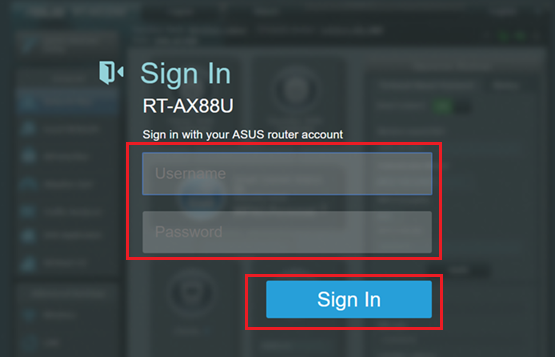
- You will see the firmware update message when you log in to the router’s page. If any update is available, click on Update Now.

- Next, click on the Firmware Upgrade button and wait for the upgrade to finish.

- Next, click on the Restore/Save/Upload Settings tab at the top and then click the Restore button.

- In the confirmation prompt, click on OK.

8. Reset ASUS Router
We suggest you reset the ASUS router before trying the next step in this article. If the issue is due to glitches and bugs in your router, this will fix it. Here’s how you can reset your ASUS router-
- First, turn off your router by pressing the power button.
- Next, press and hold down the WPS button at the back of your router and turn on your router while still holding the button.

- Release the WPS button once you see the power LED flashing on the router.
- Your router will restart once you release the button.
- Router settings will be reset, and you should no longer face this issue.
9. Check Issues with the Network Adapter
You may face this issue if there’s some issue with the network adapter on the device that you are trying to connect to your ASUS router.
You can check this by connecting your device to some other Wi-Fi network. If the issue is still encountered with other Wi-Fi, your network adapter is probably faulty, or its drivers are outdated or corrupted.
Try restarting your device to clear the temporary glitches from the network adapter. If you have a Windows PC, then you can follow the steps given below to update the network adapter drivers-
- Press the Windows + X key combo and then click on Device Manager.
- Now, double-click on Network Adapters to expand it.

- Right-click on your network driver, and then click on Update Driver.
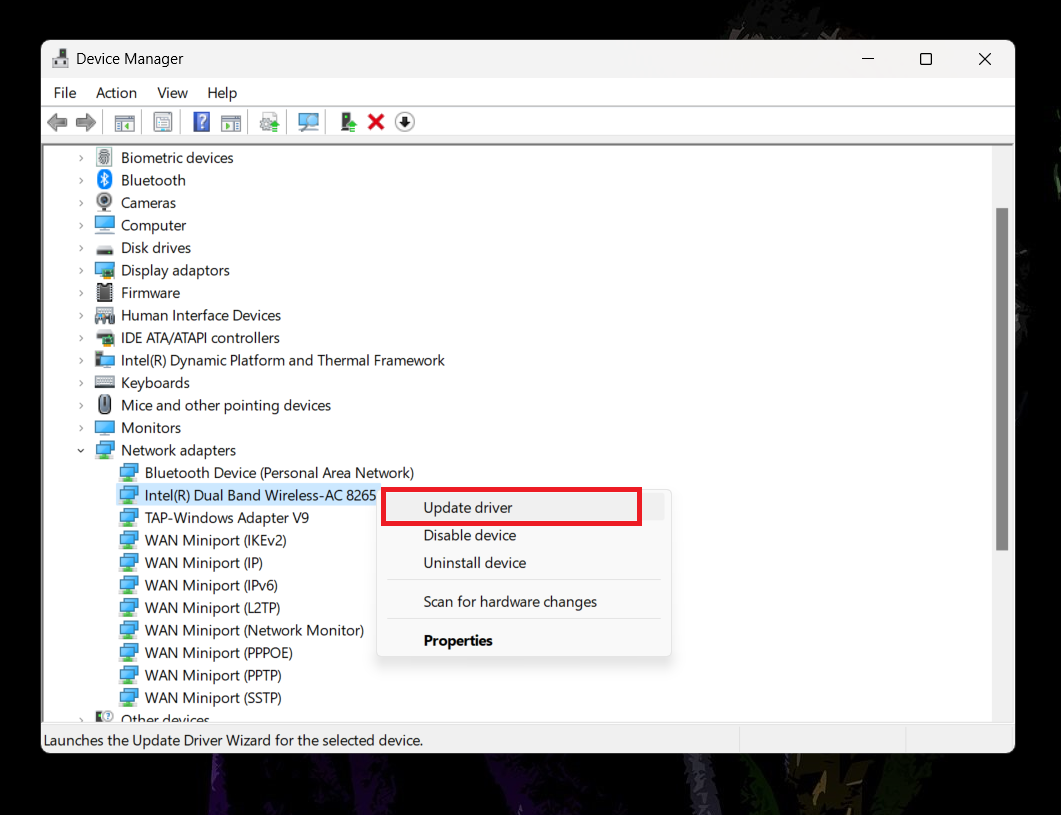
- Next, click on Search Automatically for Drivers to update the driver.

- Once the drivers have been updated, restart your device to implement the changes.
- Connect your PC to the ASUS router again and see if you still face the issue.
Note- You must connect your PC to the internet to update the driver.
If you are facing this issue with all the Wi-Fi networks, you must take your device to the service center and get it diagnosed. In case, if the issue is only encountered with the ASUS router, move to the next step.
10. Contact ASUS Customer Support
If the ASUS router keeps disconnecting from the internet even after you have followed the above steps, then you must contact the ASUS customer support or take your router to the ASUS service center.
You must follow this step if you have confirmed that the issue occurs due to your ASUS router and not the device that you are trying to connect to your ASUS router.
Final Words
If your ASUS router keeps disconnecting from the internet, the above steps should help fix the issue. If you are in the middle of some urgent work, and your ASUS router bails out on you, you can use another Wi-Fi network or connect your device to your ASUS router through the ethernet cable (if possible).
This may be a temporary solution, but it can help you for the time being.
